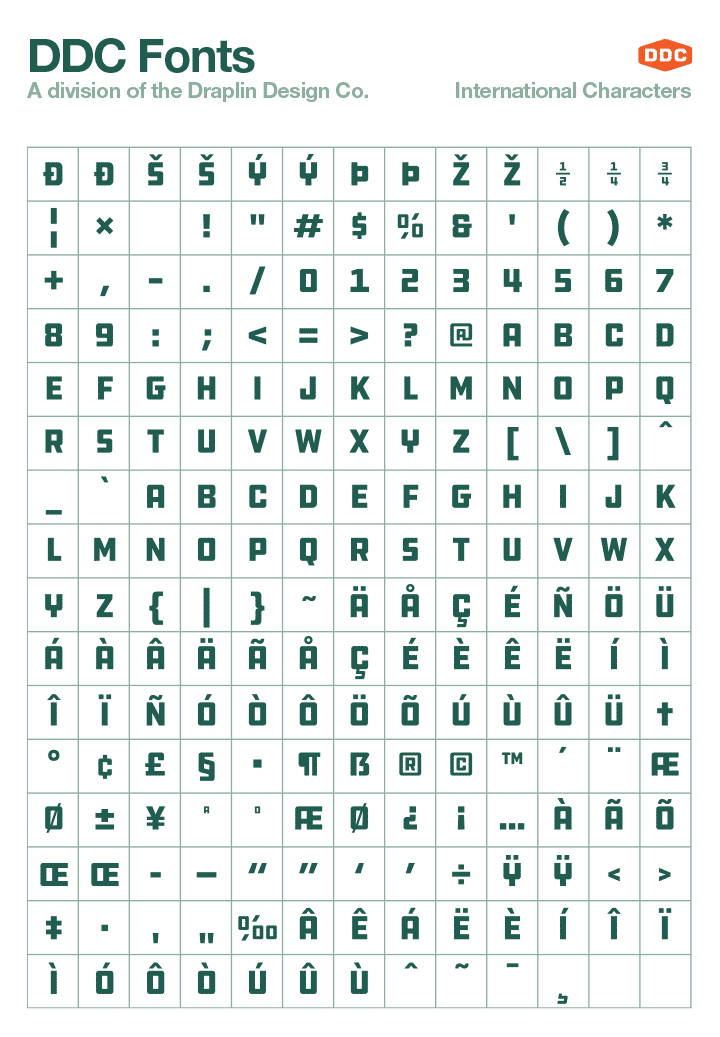Commonly Asked Questions
Will DDC Fonts fonts work on my computer?
You Bet They Will! Our fonts are guaranteed to work with every version of the Macintosh OS from 7.0 on up to the latest OS X release.
Windows users we haven't forgotten about you! You can install these fonts on all versions of Windows from 3.1 on up through Windows 10 and every Windows OS in between.
What format do the DDC Fonts fonts come in?
All of our users can easily install and enjoy our fonts in OpenType format but if you require then in TTF format, please let us know and we'll be happy to send them in that format. Although, we highly recommend when installing any fonts on your computer to only install one font format.
Do DDC Fonts fonts contain international characters?
Yes they do! In fact all our DDC Fonts fonts feature an expanded display set which includes the basic 128 standard characters (A-Z, a-z, numbers, punctuation, special characters) plus ALL accented international characters, complete currency characters, and common mathematical symbols. Click here to see all the 257 characters our fonts include.
I'm having trouble installing the fonts, what do you suggest?
We're here to help! Check out our complete step-by-step instructions to downloading and installing our fonts on your computer just below.
Are there any restrictions on using DDC Fonts fonts?
Thanks for asking, take a look at our handy licensing section which will help you figure out which license is right for your needs.
Can I use DDC Fonts fonts in a commercial manner?
You have the right to use any DDC Fonts font in your personal work (work where you are not paid for your services and where there is no monetary benefit to any party as a result of using the font).
If you plan to use the font software in a commercial manner for any design work that you will get paid for including but not limited to; the design of printed, online, or promotional materials; the creation of any digital or physical products for resale for profit or free; or if you are using the font software to promote a business, product, or service that makes income or any other commercial use whatsoever, you must purchase a commercial use version of the font software.
I work for a non-profit organization, do I need to pay to use DDC Fonts fonts?
Use by non-profit or charitable organizations is approved on a case-by-case basis. If you're interested in using the font(s) for a non-profit or charitable organization, please contact us.
Font Installation FAQ
Step One: Download your fonts
First things first! Once you've decided that you're ready to enjoy some of our fine DDC Fonts fonts to create with on your computer, all you have to do to get started is download them!
Any of our fonts can be downloaded for your personal use and enjoyment and it couldn't be easier! Just click the download button on the bottom of the font's page you'd like to grab to begin downloading the font! Enter a dollar amount to make a donation or purchase the Commercial Use version by selecting an amount from the drop-down menu above the Download button.
Step Two: Unzip your fonts
Since all our font downloads contain multiple files, in order to offer our fine patrons a single file they can download, we had to 'zip' 'em up into a single file for easy use. That means you have to fully 'un-zip' the file you downloaded from us before you can access or install the fonts.
These zipped files end with the file extension .zip and can be easily unzipped as follows:
For Windows Users:
Simply right click on the .zip file and select the "Extract All" option, then tell Windows where you'd like the files saved to. Choose a location that is easy to access such as the Desktop. If you don't see this option when you right-click on the .zip file, download and install jZIP for FREE then try again.
Keep in mind, you must fully unzip the file before you can install the fonts. Just double clicking the .zip file may reveal the contents of the .zip file, but if you attempt to install any fonts from that window, they will report an alert as being corrupt.
For Mac Users:
For most Mac users, your browser will automatically unzip the files you've downloaded. By default, these files should appear on the Desktop but sometimes will download directly into your Downloads folder depending on your browser settings and you may need to hunt them down locally after downloading them.
If they do not unzip and double clicking doesn't seem to work, simply download a FREE copy of Stuffit Expander and either drag the .zipped file on to the Stuffit Expander icon on the Desktop or while holding down the control key, click on the .zip file and select the option: Open With > Stuffit Expander.
Step Three: Install your fonts
Once you've got your fonts unzipped and you're ready to start using 'em, just follow the simple steps below but please keep a few things in mind first . . .
Which Font Format Should I Install?
Above all else, ONLY INSTALL ONE FONT FORMAT! You heard it here first gang... When you finally get the fonts downloaded and unzipped and are ready to go, you will notice there are multiple font files inside the folder you just unzipped unless you downloaded our free Silverware fonts which only include TrueType (.TTF) fonts.
99% of all users will be just fine installing ONLY the OpenType (.OTF) font files and we recommend installing only these. That said, if you're working with an application that only uses TrueType fonts, then ONLY install TrueType (.TTF) fonts. BUT, only install one or the other, never both.
One other thing to keep in mind is that OpenType (.OTF) fonts contain lots of really cool features not available in standard font formats including alternate characters, automatic design features and more. HOWEVER, unless you're using a program that can see these features, you likely will not be able to take advantage of this magical font format. All Adobe software products (CS and higher) and many newer graphic design programs can use these advanced features with more supported daily.
Got that all sorted out? Now let's install the fonts already eh!
Windows Users
For Windows 7 and Newer:
Simply double click each font file you wish to install
Select the 'Install' option
Restart the computer
For Older Windows Versions:
Click the Start button, and then launch the Control Panel > Classic View > Fonts
Copy and paste each font into the Fonts folder
Restart the computer
Macintosh Users
For Macintosh OSX Users:
Double-click each font file
Select the 'Install' option
Restart all desktop applications you wish to use the font in
If installation was successful, your fonts should now be installed and will appear in the font menu of every application that uses a font menu. If you don't see the font, it may be listed under a different name in the font menu so make sure you give it a good look over and if all else fails, contact us.
Font Licensing FAQ
What's all this licensing stuff about? I thought I was just buying fonts.
When you buy fonts from any font foundry, you're not buying the fonts at all but really the license to use the fonts on your computer. With every font or font set you purchase and download, the terms of that license (or EULA) you agree to before purchasing are also downloaded with the fonts and you can read about any restrictions on use for those fonts. You can read our entire license agreement here.
How many computers can I install my new fonts on?
Instead of licensing our fonts based on the number of computers you have at your location, we license our fonts based on the number of people or 'end users' who will be using them. Additionally if you've got multiple computers you work on, you're allowed to install the fonts on up to two computers per user so long as they aren't in use at the same time by different users.
I have more than five end users I want to buy fonts for, how do I do this?
Easy! On every font page, you can select up to 100 end users from the drop-down menu above the Download button. Should you need to purchase for more than a 100 users, simply contact us for a custom quote.
What can I use these fonts for?
We get asked this question all the time, so we created a handy flowchart that answers what's included in the default Commercial Use EULA and which uses require the purchase of a licnse upgrade. Take a look at our Do I Need Additional Licensing flowchart to find out more.
Can I convert a font I purchased from DDC Fonts to use on my website as a web font?
By default, our user license forbids users from converting or modifying any font purchased from the DDC Fonts for any reason. For customers who wish to use web fonts (using @font-face via CSS) to embed fonts on their websites, we will be happy to assist you with purchasing the appropriate license. Contact us and we'll get your web fonts ASAP!
Can I use dingbat font image for a logo, on a product, on product packaging or in a display?
By default, you may not use artwork, drawings or dingbats for professional uses such as, but not limited to, goods for sale, in logo design, retail packaging or point of sale displays without the purchase of an additional license upgrade. Contact us and we'll be happy to assist you further with the correct license.